Keychron V Max, Q Max, Q HE, K Max Series Bluetooth Firmware
The keyboard Bluetooth firmware can be used in all V Max, Q Max, Q HE, K Max Series keyboard versions (White backlight / RGB backlight / Barebone / ISO keyboards)
Note: If everything works fine with your keyboard. Please don’t update the bluetooth firmware. There is a chance it can damage your keyboard.
Step 1
Download and open the update tool "Keychron Firmware Updater". (Windows only, the Mac version is still under development. )

Step 2 Please download the correct firmware.
Download keyboard Bluetooth / 2.4G wireless firmware*Firmware version 0.2.0 updated on July 9, 2024
*Firmware version 0.2.0 updated on July 9, 2024
-Supports VIA or Launcher drivers in wireless mode.
-Added AES128 encryption for wireless keyboard keys.
-Added Gamepad/Xbox input mode support.
-Fixed Caps Lock LED delay in wireless mode
.
-Fixed occasional key dropout in wireless mode.
Step 3
Slide the mode toggle to Cable and connect your keyboard to a Windows PC, click on the 'Browse' button, select the firmware you have just downloaded, and then click on 'Device' to choose your keyboard model. Here we choose the keyboard Q6 Max.
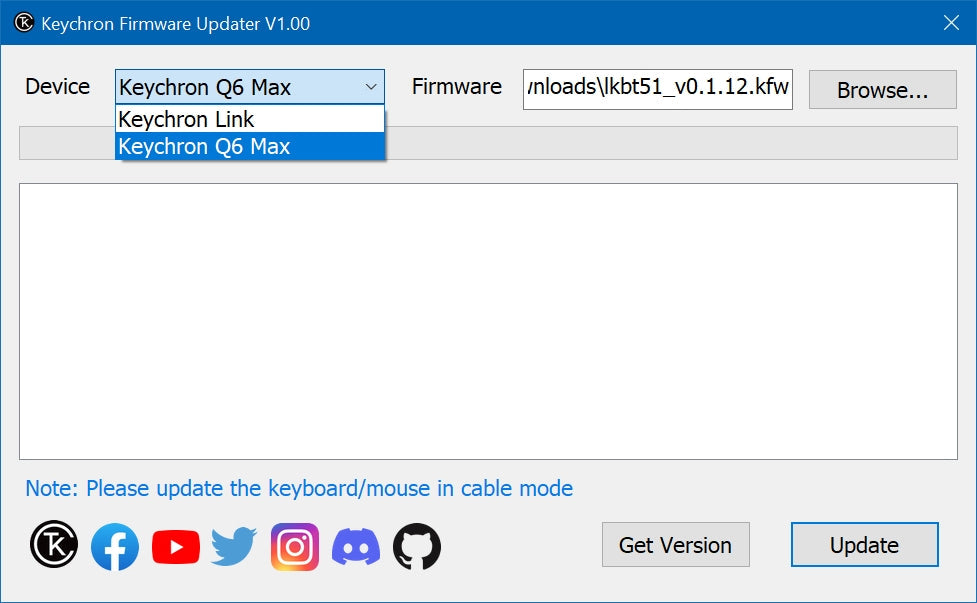
Step 4:Click on the 'Update' button to start flashing the firmware.

Step 5: Update completed. You can click on the 'Get Version' button again and check to see if it is the latest version.

* Step 6 (Optional)
(1) If the issue persists in the Bluetooth mode after updating the firmware:
• Switch the keyboard toggle to Bluetooth mode.
• Factory reset the keyboard (hold "fn + J + Z" for 4 seconds).
• The keyboard will lose Bluetooth connection memory after resetting.
Please go to your device's Bluetooth settings > select the keyboard and remove/ delete/ unpair / forget it and re-pair the keyboard with your device. (Learn how to pair it on the watch the video below.)
(2) If the issue persists in the 2.4G mode:
• Switch the keyboard toggle to the 2.4G mode.
• Perform forcing paring (hold fn + 4 for 4 seconds) and then plug in the receiver to your device. The keyboard should be connected to your device.
