*If you are a macOS user and you also have a Windows computer, we highly recommend you update the firmware on Windows system, because the macOS update process will be much more complicated than Windows. The updated firmware results for the mouse on Windows are exactly the same as macOS.
The Guide steps:
1. Download the firmware file.
Download the firmware for macOS
2. Connect your M1 mouse to your computer.
For Windows users:
1. Open the firmware, and click “start”.
2. The firmware has been fully updated on the M1 if an “update completed” message appears.
For macOS users:
1. Download the firmware file and unzip the file.
2. Open it and click “start”.
3. If the message “is damaged and can't be opened. You should move it to the Trash” appears, do not click "Move to the Trash", but click "Cancel" button.

4. Download the "GateKeeper Helper" and unzip it.
5. Open the "GateKeeper Helper.command". If the message "cannot be opened because it is from an unidentified developer." appear, click "cancel" button.
6. Open up your System Preferences --> Security & Privacy --> General, and click on "Open Anyway" to open the GateKeeper Helper.command.



7. Open GateKeeper Helper.command, you will see five options and ask you enter your choice, at this time, type in 3 and click "Enter(Return)".
8. Then it comes out “Drag & Drop The App Here Then Hit Return:", please drop the firmware file to the GateKeeper and hit Return(Enter). Then, input your password and click "Enter", now you will see the [Process completed], done!
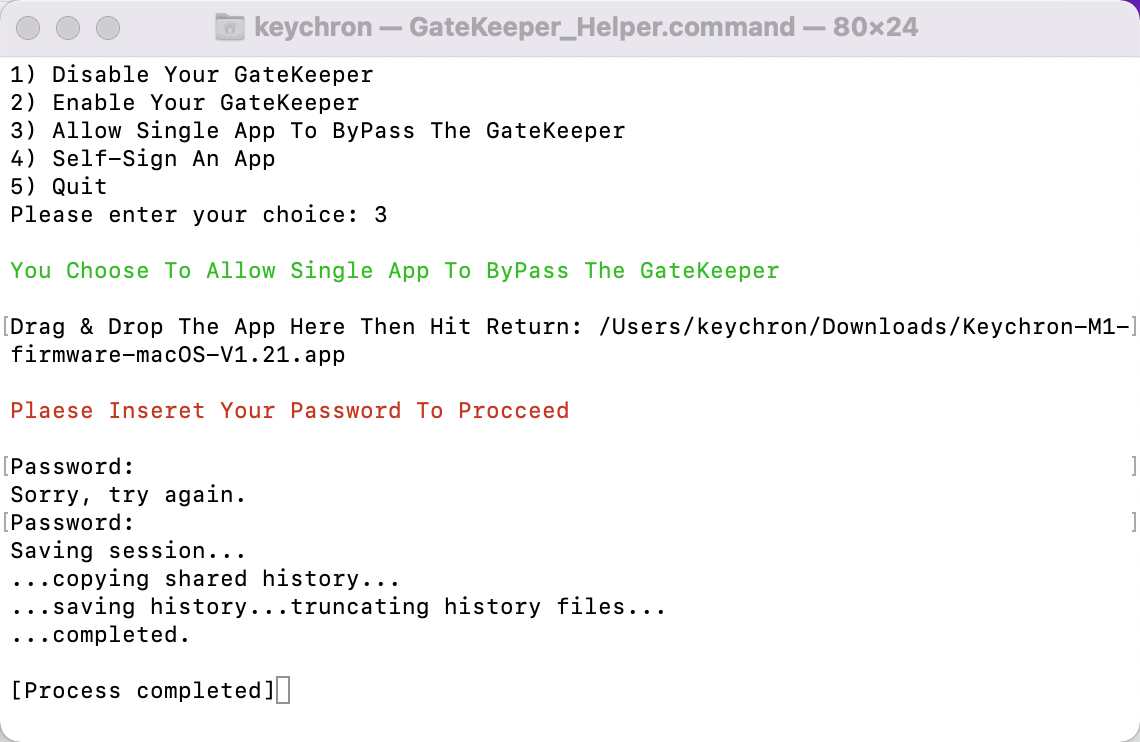
9. Finnally, go back to reopen the firmware file and click start, then your mouse's firmware will be updated!
