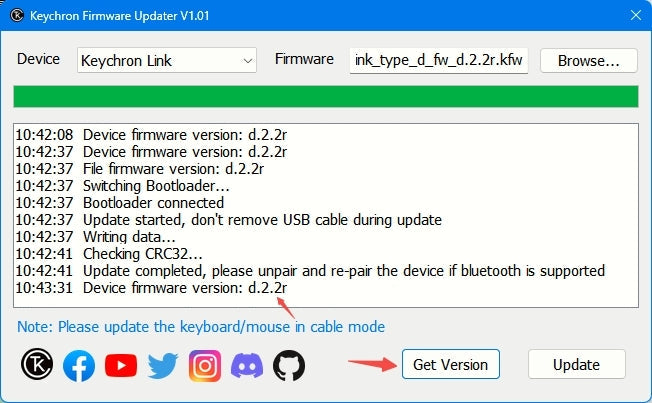How to Flash the Firmware for the Keychron Receiver
Note:
(1) This tutorial can only be applied to the receivers of the following 2.4G wireless keyboard and mice :
Keyboards: V Max, Q Max, Q HE, K Max (White backlight / RGB backlight / Barebone / ISO keyboards)
Mice (1K polling rate version): M1 Wireless, M2, M2 mini, M3, M3 mini, M6
(2)If everything works fine with your receiver, please don’t update its firmware. There is a chance it can cause damage.
Step 1: Download and open the update tool Keychron Firmware Updater. (Windows only, the Mac version is still under development.)

Step 2: Plug the Receiver (Type-A or Type-C) into your Windows PC.
Note: Make sure to connect only one Keychron receiver to your computer. If you have multiple Keychron receivers, please flash each one by one.
Then click on the 'Get Version' button to check your current receiver firmware version.
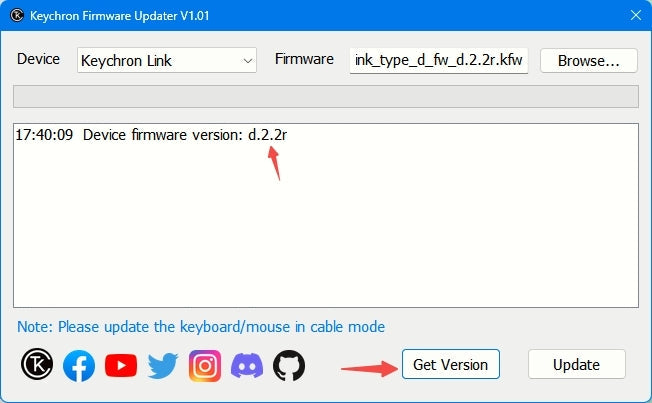
Step 3: Please download the correct firmware for your receiver.
*Firmware version d.3.0/c.3.0 updated on July 9, 2024
-VIA/Launcher driver support in wireless mode.
-AES128 encryption for wireless keyboard data.
-Gamepad/Xbox input mode support.
-Bug fixes for keys non-functional in boot mode.
Notice
-Items 1-3 require the latest main and wireless firmware.
-Re-pair keyboard and receiver wirelessly after firmware update to use Launcher.
-Version number significantly increased due to new features.
Click on the 'Browse' button, select the firmware you have just downloaded, and then click on the 'Update' button to start flashing the firmware.

Step 4: Now you have updated the firmware successfully. You can click on the 'Get Version' button again and check to see if it is the latest version.