How to Factory Reset Your Keychron Q1
Troubleshooting? Or Don't know what's going on with the keyboard? Factory reset your Keychron Q1.
Note: If everything works fine with your keyboard. Please don't flash the firmware. There is a chance it can damage your keyboard.
1. Plug in the power cable and factory reset the keyboard by pressing fn + J + Z (for 4 seconds).
2. Download the Q1 firmware (the file needs to be unzipped) and download the QMK Toolbox. (If the download link below does not work, use this link: https://github.com/qmk/qmk_toolbox/releases)
Keychron Q1
Keychron Q1 Version 2
Keychron Q1 Japan JIS Version
QMK Toolbox
3. Unplug the power cable from the keyboard.
4. Open the QMK Toolbox.
5. Remove the space bar keycap to find the reset button on the left side of the space bar switch on the PCB.
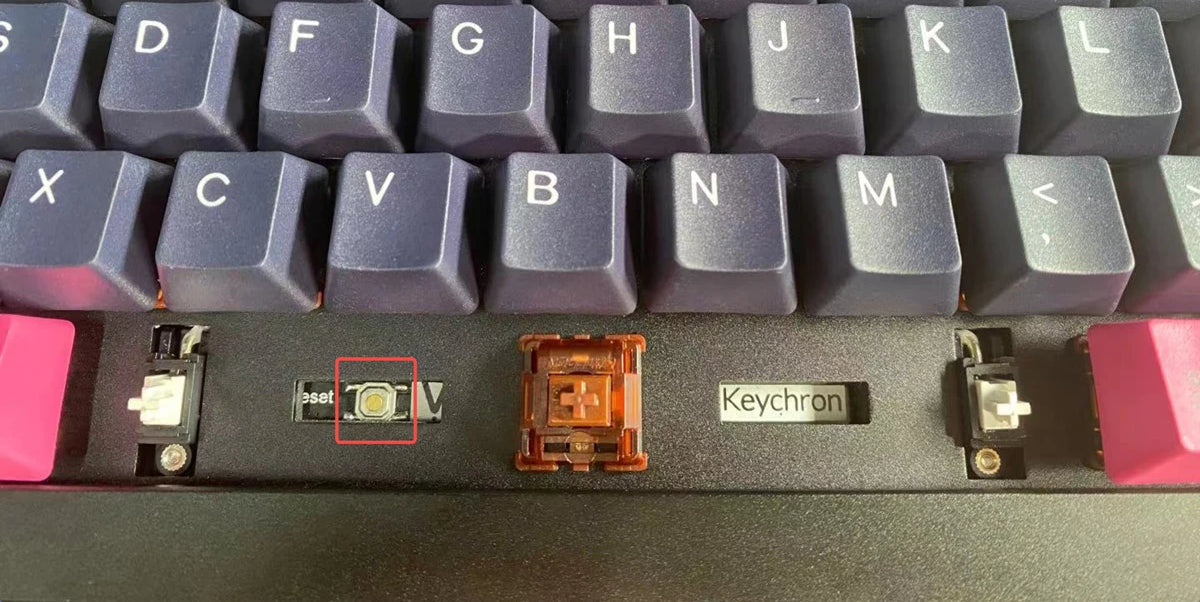
6. Press down and hold the reset button, then plug in the power cable. The keyboard will enter into DFU mode. Then, the QMK Toolbox will display in yellow words "***DF device connected".
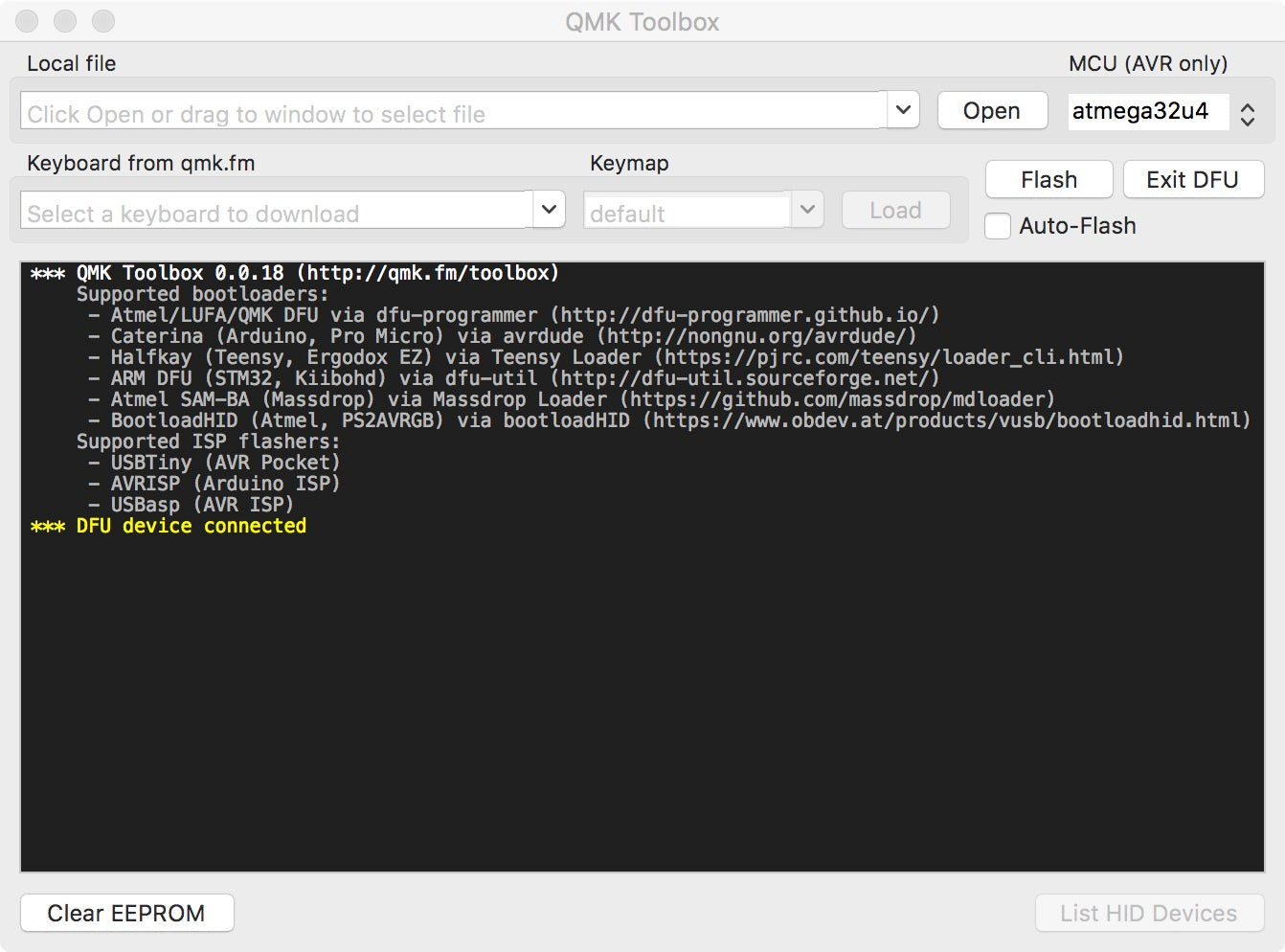
7. Click open and choose the correct Keychron Q1 firmware.
For the Q1 Non Knob version and Q1 V2 knob Special Edition, please choose atmega32u4 for MCU (No need to choose anything for MCU if you got the Q1 V2 Knob Version)
Then click the Flash button. It will start flashing. (Note: Do Not unplug the power cable to your keyboard while it's flashing.)
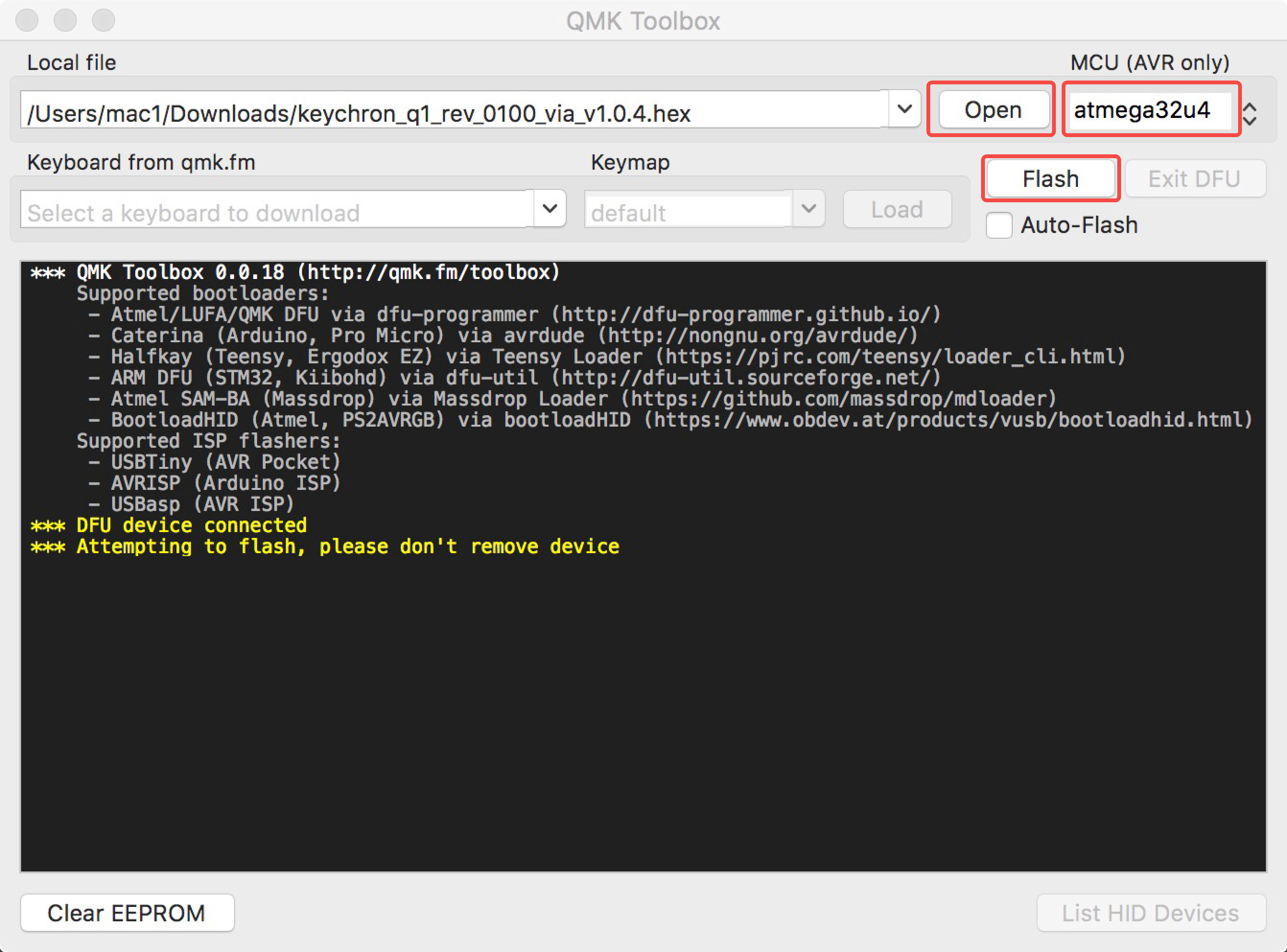
8. Wait a few seconds and when you see the content above, it means the keyboard has flashed successfully factory reset.
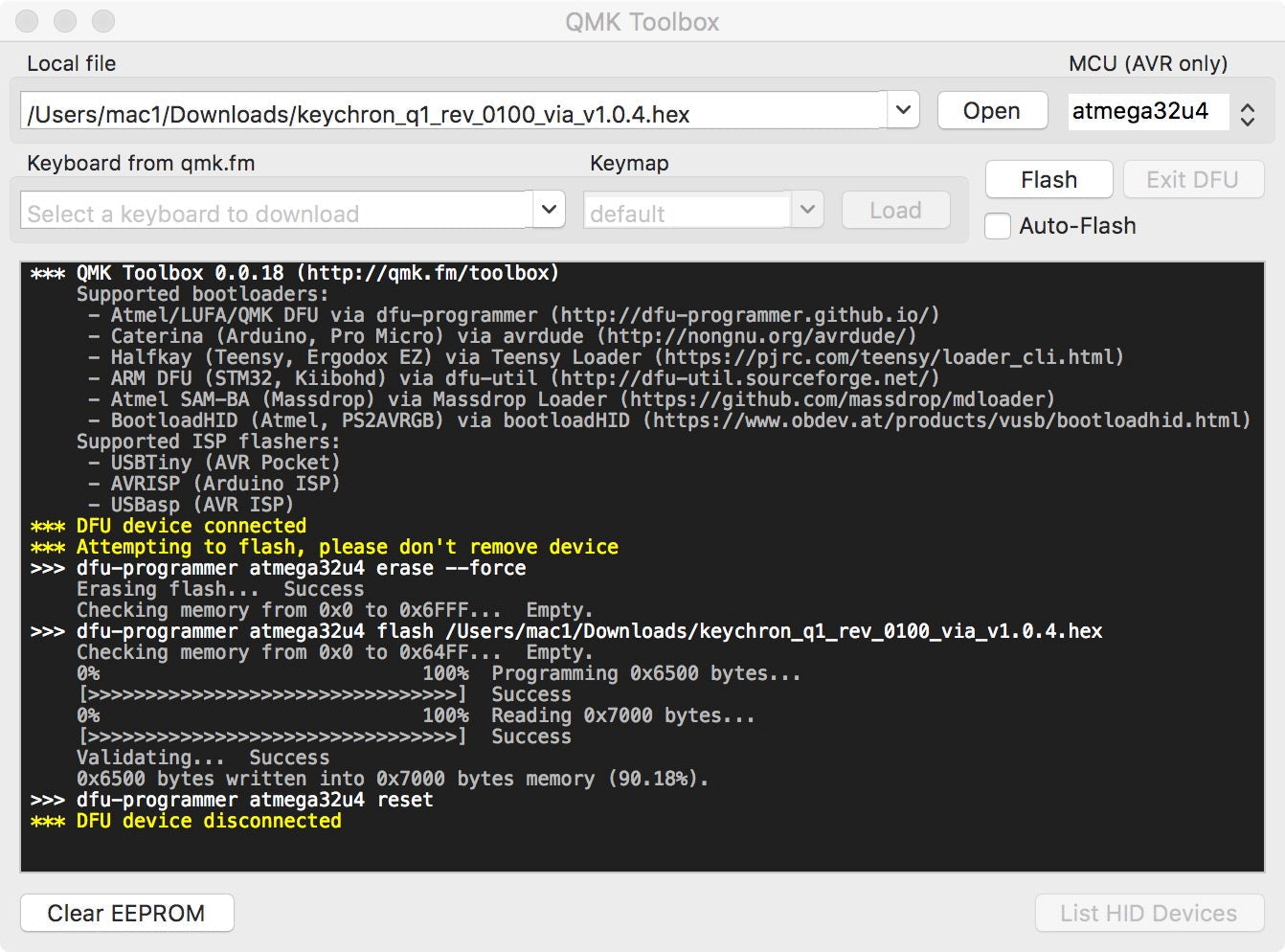
9. Factory reset the keyboard again by pressing fn + J + Z (for 4 seconds).
If VIA can't pair with your Keychron Q1 after you tried flashing, you need to follow these steps:
1. Reconnect your keyboard power cable.
2. If VIA still doesn't pair together after you reconnect the power cable, download the Keychron Q1 JSON file.
Keychron Q1
Keychron Q1 Version 2
3. Unplug your keyboard from your computer.
4. Open VIA
Step 1: Turn on "Show Design tab" on "SETTINGS" tab.
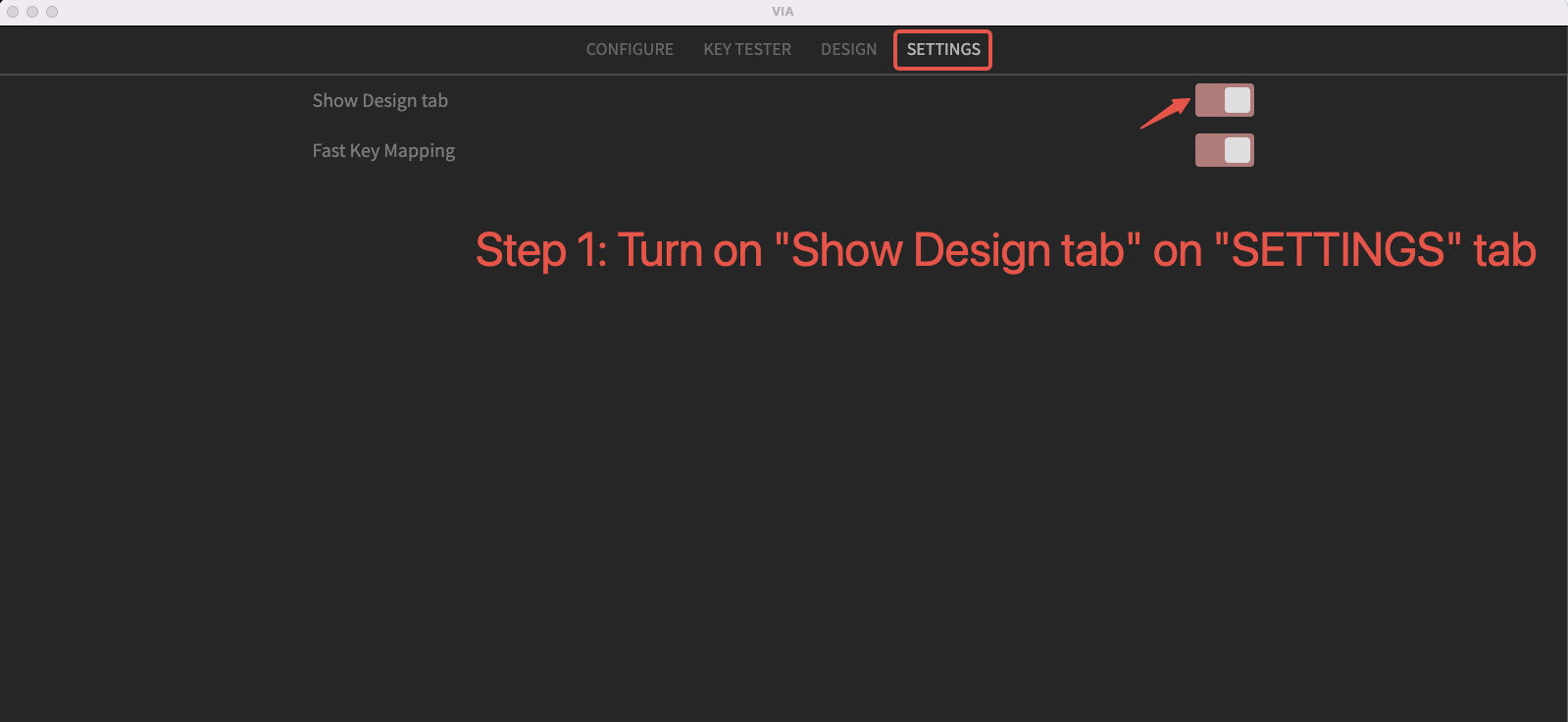
Step 2: Click the “DESIGN” section.
Step 3: Disable "Use V3 definitions (via/next)".
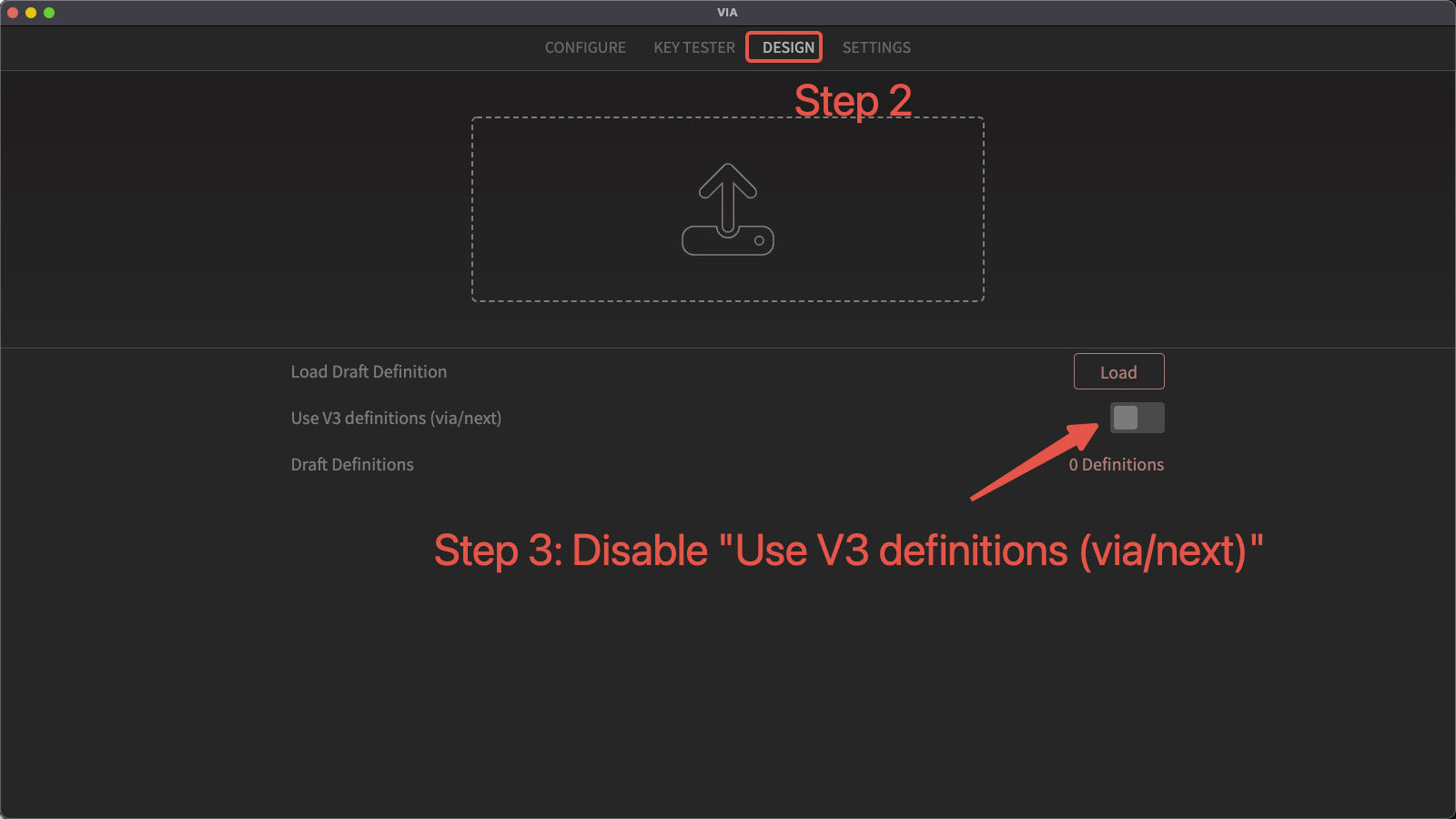
Step 4: Drag the JSON file to the tab and then click the "CONFIGURE" section to customize the keymap.
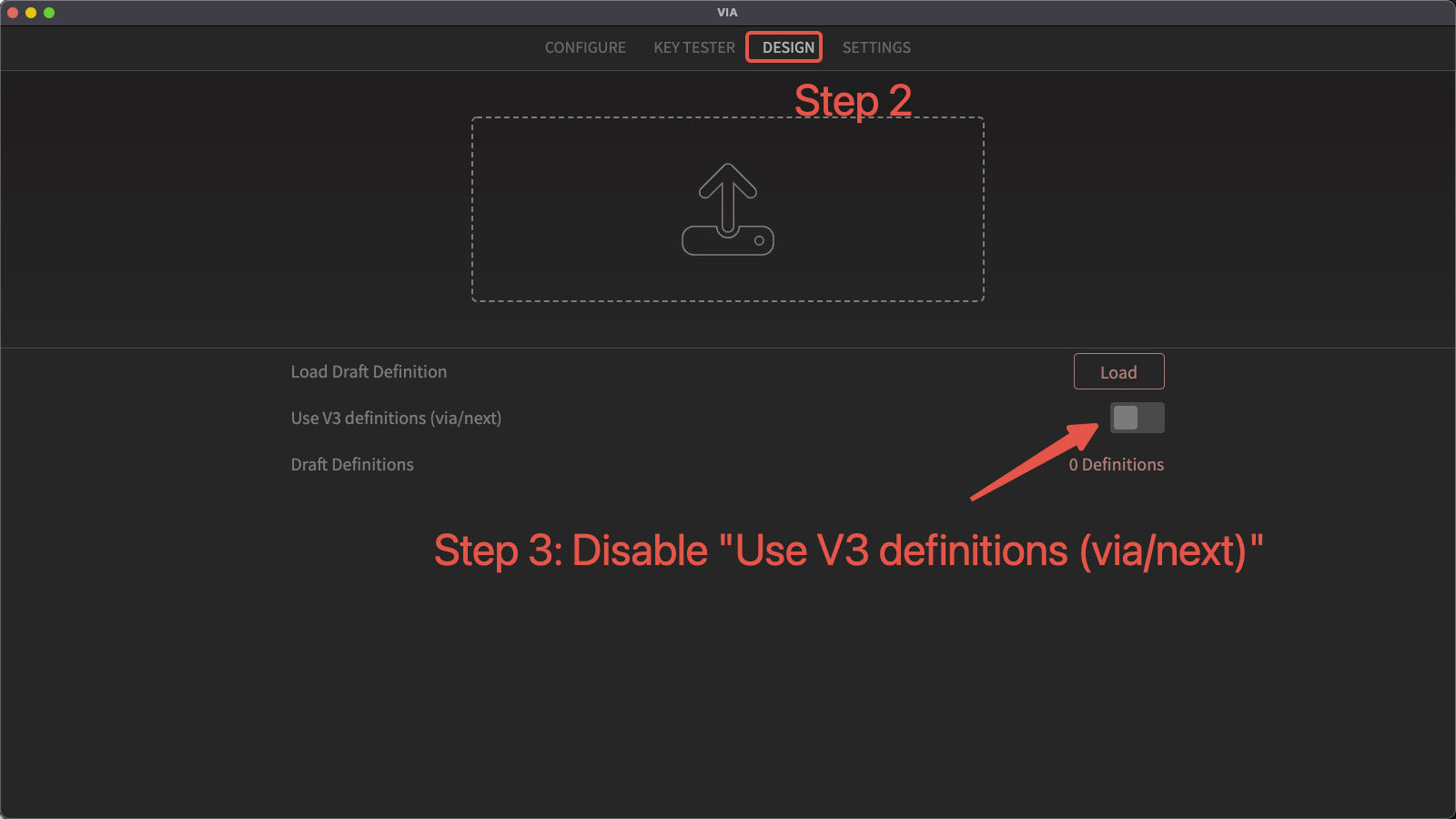
5. Replug your keyboard.
6. VIA should pair together with the Keychron Q1 now.
You may contact support@keychron.ca if a defect covered by the warranty arises in your product within the warranty period. Keychron will honor the warranty of our Q and V series keyboard (e.g.: Q1, Q2, V1, V2, etc.) by one of the following methods at our discretion:
- Defects of Q and V series keyboards have been caused by manufacturing: We will only replace the defective parts of the keyboard, not the whole keyboard, as its highly customizable and easy to be rebuilt.
- Defects of Q and V series keyboards have been caused by disassembling our product, improper installation, non-factory repairs/modifications, improper adjustment of the product, or neglect, including but not limited to “burn-in”, and similar wrongful use: We will NOT offer free service. We only offer paid service to replace the defective parts at your own cost (including the cost of parts, shipping fee and tax if applicable).
